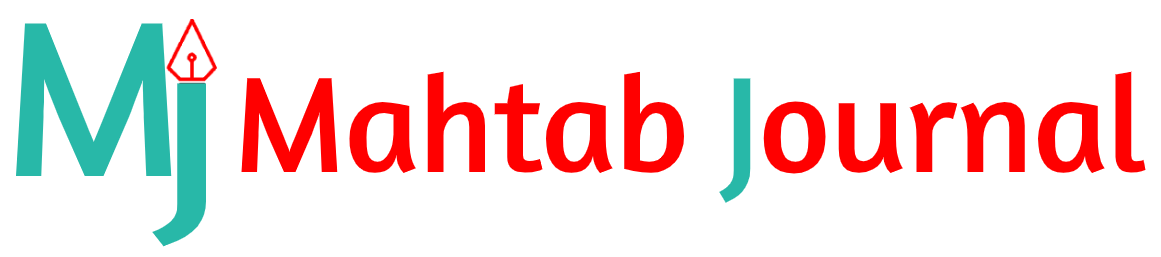In those good old BC (Before Corona) days, we could step out, gather for conferences and have food for free. It was good for another reason- you as a speaker had little to care when it came to your slides. The presentation was but you, the speaker. This hasn’t changed and is not likely to change in the next trillion years (yes, PowerPoint will outlast humans). However, there is one thing that has also changed with a change in the way conferences happen- yes, we don’t get free food anymore but there’s another even worse change and that is- the slides have gained prominence. Your slides now take the centre position on everyone’s laptop and you are pushed to the side (how ironic, huhh?). That’s an unfortunate change but stick with us and you will be able to ace PowerPoint design for your next presentations and may as well claim the lost glory.
You don’t want to spend a fortune amount of time designing your presentations and adding images and graphics to it. Cool! This guide is made to save you time and yet enable you to ace PowerPoint design for your next presentation.
- Focus on the content. In those BC days, you did structure your speeches but may or may not used to work on the content of your presentations. Sed life! You don’t have a choice now. Our recommendation is that you forget about adding graphics and just start with a blank presentation on Google Slides or MS PowerPoint. The structure of your content will be the same as your speech, and on the brighter side, making the presentation will allow you to structure and restructure your presentation and therefore your speech. Also, remember to proofread your presentation of any grammatical and punctuation errors. Or, you may let the inbuilt spelling check feature or Grammarly take care of that.
- When to use a template. Both, Google Slides and MS PowerPoint recommend templates to apply to your presentation on the right-hand side of your screen. Don’t bother with them until you’re done with at least five to ten slides.
- Images? Whether to use images and the number of images to use depend on the topic and your own unique style of presentation. If you’re using graphs, you simply put it alone in a slide and are done with it. If you’re using vector or PNG images to enhance the look of your presentation, there is a very useful feature in the 365 version of MS PowerPoint that lets you just add an image on a slide and the application will recommend several versions of the slide, each with different use of the image (in terms of shape, size and position) and the content (with different positions and sometimes font sizes), to choose from.
- Remember that the slides complement. and not supplement, your delivery of the presentation. You will still be expected to deliver the presentation with the same enthusiasm and preparation.
We hope that was helpful and we would also love to offer you an expert review for your next presentation for free.